How To Set Up Auto Pay
We offer our customers the convenience of setting up auto-pay for their recurring invoices, whether monthly or annually. You can choose from two simple setup options:
Option 1: We Set Up Auto-Pay for You
Simply download the ACH or credit card authorization form using the links below. After completing and If you'd prefer, we can handle the setup for you. Simply download and complete one of the authorization forms below, then email the signed form to billing@nine.is.
We offer both ACH and credit card payment options.
Option 2: Quickbooks Auto Pay Self-Setup
In Quickbooks, auto-pay can only be set up for the full amount. If you edit the amount, then the Autopay option no longer displays.
Here’s how you can set up Auto Pay:
You’ll need an Intuit account to use autopay. If you don't have an Intuit account, you can create one here: create a new login.
To set up Autopay, open your current invoice and select Set up auto-pay to enroll.
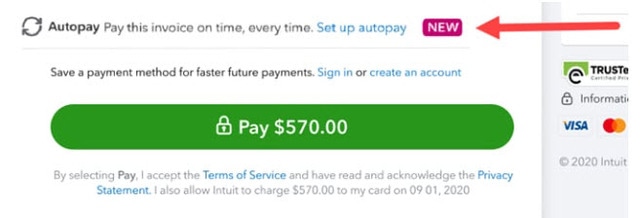
3. Next, you will need to sign in using your Intuit user ID
4. Make sure the autopay checkbox shows as selected and displays the correct frequency and start date.
5. Once everything looks good, select the Autopay button to pay the current invoice. They’ll receive a confirmation email that Autopay is set up.
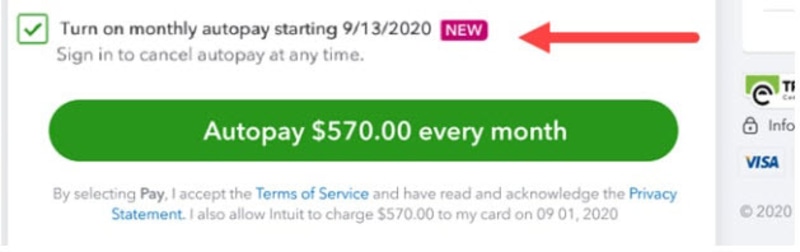
Email billing@nine.is if you have any questions.
